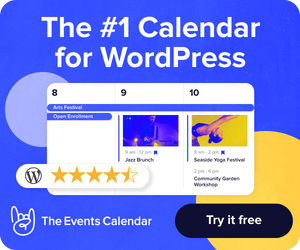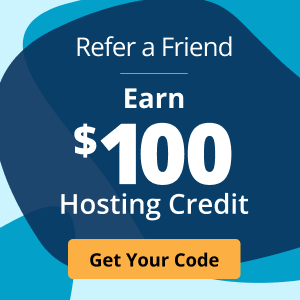Quick Tips For Site Troubleshooting
Something to always keep in mind is that no matter your hosting provider, no website is immune to undesirable circumstances. As a Cloud Sites customer, your website is fortunate enough to be protected under the Cloud Sites’ 99.9% uptime guarantee, however, issues external to your host are very real.
For instance, site issues can be the result of something even as simple as a bad plugin. As your provider, Rackspace will continuously prevent oddities, but if an outside factor would directly attack your site, all you can do is be prepared and begin the effort in site troubleshooting. In the event that any of your sites begin to behave abnormally, look into these possible causes:
PHP BASED SITE
Majority of the time, a site aberration, is your sites way of telling you that your site is experiencing a PHP error. If your site is PHP-based, reference your site’s ‘logs/’ directory via FTP and look for any errors within the file marked “php_errors.log” that have timestamps that correlate with the site’s issue.
It is also possible to view PHP errors over a web browser by creating or editing the .htaccess file, which sits in the same directory as the executing file(s), to include these lines:
php_flag display_errors 1
php_value error_reporting 8191
CMS SITES
When working with a Content Management System (CMS), changes to your configurations can sometime produce unwanted results. During the development of a site or the implementation of new settings to the application, take note of what is being modified. In the event of a site error, regardless of the technology being used, rolling back any changes to themes, modules, and/or plugins is highly advised.
500 INTERNAL SERVER ERROR for PHP SITES
If your site displays a 500 internal server error, the most immediate variable to check is your .htaccess configuration. Errors are typically generated by syntax errors or setting conflicts. Review your sites .htaccess file(s) for any misconfigurations and adjust accordingly.
To exclude the .htaccess variable, rename the file i.e. .htaccess2 and do a hard refresh of the site by clearing the browser cache. Should the problem persist, please reach out to a support representative for further assistance.
As our hope is that no one experiences downtime, especially for a significant amount of time, but in the case of such an error, we suggest visiting these above simple steps to quickly eliminate the possibility of Rackspace external errors. If you need help with any of these steps, please contact one of our experts available in real time on phone, chat or ticket. For more information, visit us at the Cloud Sites Blog or take a look at our Knowledge Center.

Chris Farmer
Chris Farmer is the previous Product Manager for Cloud Sites. Chris started with Cloud Sites in 2009 as a Support Technician and worked his way through as a Linux Administrator, Shift Lead, Project Manager and to his current role as the Cloud Sites PM. In his free time, he enjoys woodworking, biking, kayak fishing and spending quality time with his wife, Cecilia, and his toddler son, Jackson.
Keep up to date with the latest Hosting news.